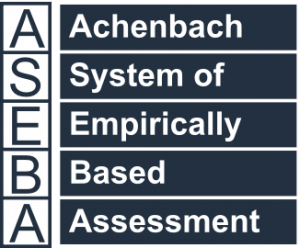Technical Support for ASEBA® Software Products
How to Export ASEBA Database to Zip file or SPSS or Excel for ASEBA-Web
HOW TO EXPORT DATA TO ZIP FILE, EXCEL OR SPSS
1. Please RIGHT-click on the Root folder under the DIRECTORIES tab on the left-hand column and select Export Data.

2. Please select either Aseba-* Data Transfer (for Aseba zip file of the entire database, click Next) or select Raw, Scored, or Combined Raw and Scored Data to be able to export into Excel or SPSS and click Next. For this example, Combined Raw and Scored was chosen.

3. Select the File format if anything other than ASEBA-* Data Transfer was chosen. Excel was chosen in the example below.


4. Select Yes or No for specified date range for data:

5. If Yes, fill out the date range and Click Next.

6. Click on Export.

If Excel or SPSS was chosen, the file will download to the Downloads folder and open after clicking on Export. With ASEBA-* Data Transfer selection, the file will download to the Downloads folder.