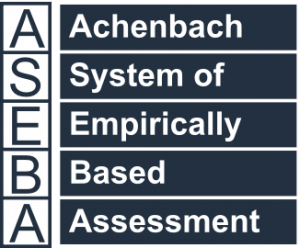Technical Support for ASEBA® Software Products
How to Export Data from ASEBA-PC
Once logged into ASEBA-PC, RIGHT click on the Root folder and select Export Data.

Select the File Type: Select ASEBA-* Data Transfer for a zip file of the entire database, otherwise select from Raw, Scored, Combined Raw and Scored Data or ASEBA P&O App Data Transfer. Click Next.

If Raw, Scored, or Combined Raw and Scored Data is chosen, please select the export File Format (Excel or SPSS).

Select Yes or No for a date range for the data to export. No was chosen for this example.

If Yes is chosen, select the date range. Click Next.

Click on Select All under Available Assessed Persons to move the assessed persons to the Selected
Assessed Persons column. Click Next.


Click Export.

The ASEBA_Data_Transfer file will download to the Downloads folder. Excel or SPSS exports will also download to the Downloads folder and open.