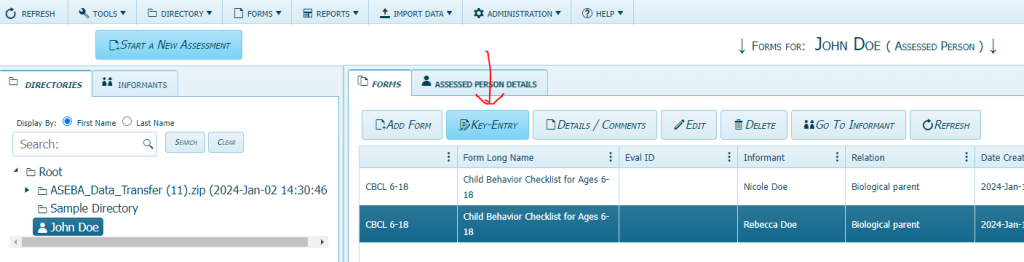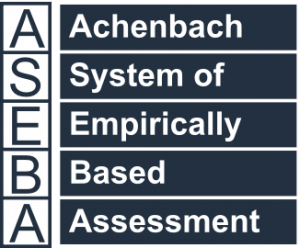Technical Support for ASEBA® Software Products
How do I add a form?
**Please note, this will be the same for ASEBA-PC , ASEBA-Network, and ASEBA-Web.**
Log into ASEBA-PC, ASEBA-Network or ASEBA-Web program, in upper left hand corner please click on “Start a New Assessment“. This wizard will add an assessed person, add a form, and (for ASEBA-Web), send the form electronically to an informant.
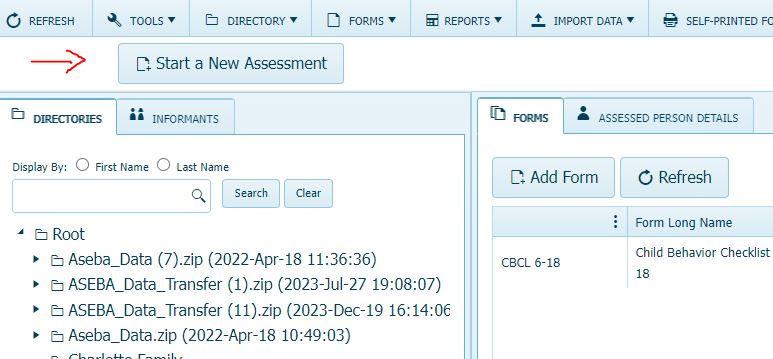
IF CHOOSING NOT TO USE the “Start a New Assessment” wizard, please first add an assessed person by clicking on the Root directory to highlight it (or the directory of choice), then click on DIRECTORY tab, and select ADD ASSESSED PERSON.
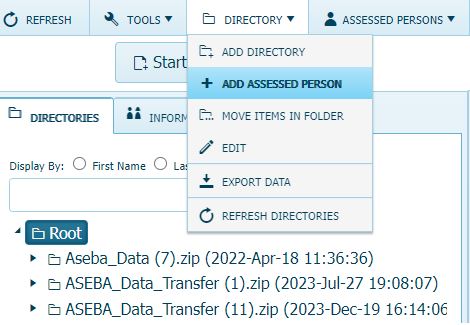
Or RIGHT click on the directory and choose Add Assessed Person, or click on Add Assessed Person in right column:
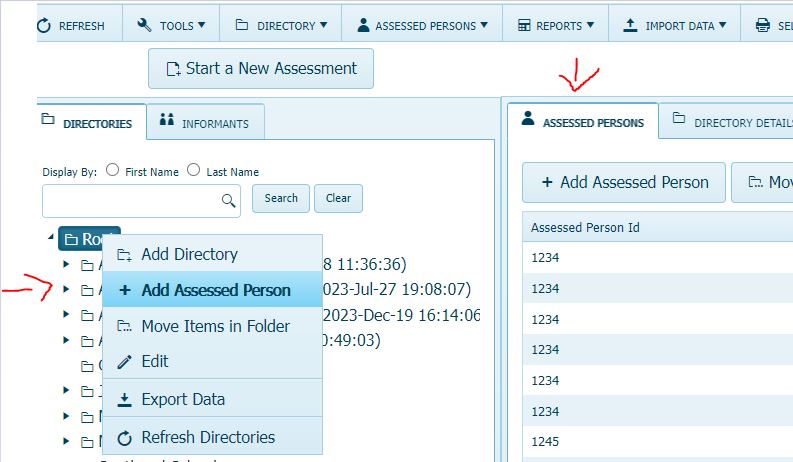
Fill out the information on the assessed person:
Available Persons leave as “Create New” Select either: Auto-Generate Identification code (an automatic alphanumeric code will be created) or Identification Code (names, initials, numbers, etc.) Choose Ethnicity, Gender and Date of Birth. Fill in First, Middle, and Last Name. Contact Information and Address information is optional. Click Save.
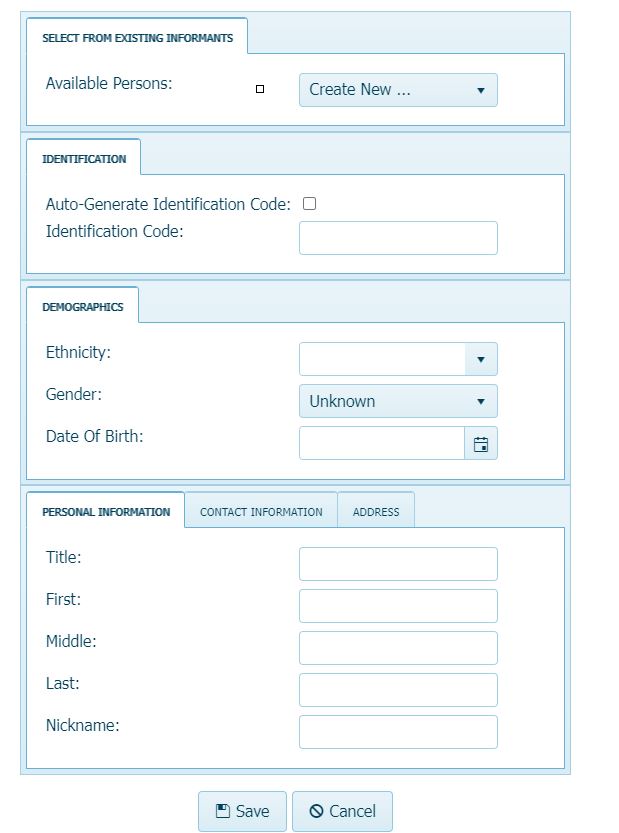
The assessed person will be created in the left hand column under the DIRECTORIES tab. To add a form, please click on the assessed person to highlight them, then click on FORMS tab and select ADD FORM, or click on the Add Form tab in the right hand column.
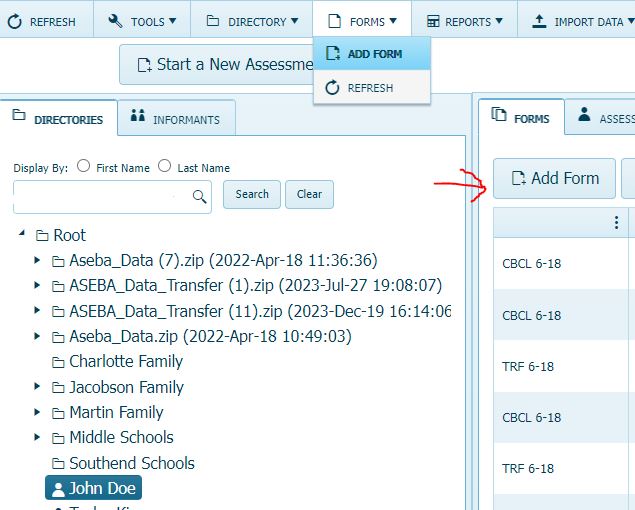
Fill out the form: The example below is from ASEBA-Web. Select the Form Source:(choices of Electronic Form, Paper Form (a paper form previously filled out by an informant), or Self-Printed Form (a blank form to be printed). Select the Form Type: For example, Child Behavior Checklist (CBCL), Teacher Report Form (TRF). Pay for online scoring: Leave checked to be charged 2 e-units (one for creating the form, one for scoring the form), uncheck to be charged for creating the form, and then waiting to see if the form is returned to score at a later date and be charged for scoring at that time. Select New Informant and fill in the informants First Name and Last Name. Select the Relationship to the assessed person. Due By Date: is optional. Enter Problem Items only: check this box if the assessed person is to only fill out Problem Items and not the whole form. Society: default to ASEBA Standard. If a different society is needed, use the drop-down arrow to select another society. Clinician: Agency, School, User Defined 1 and 2 and User Defined Field 1 and 2 are all optional. Click Next.
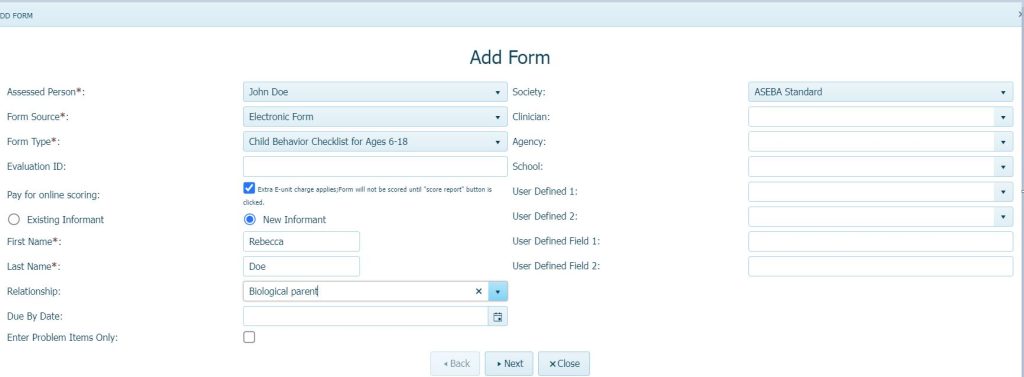
Review Form Details. Click Submit.
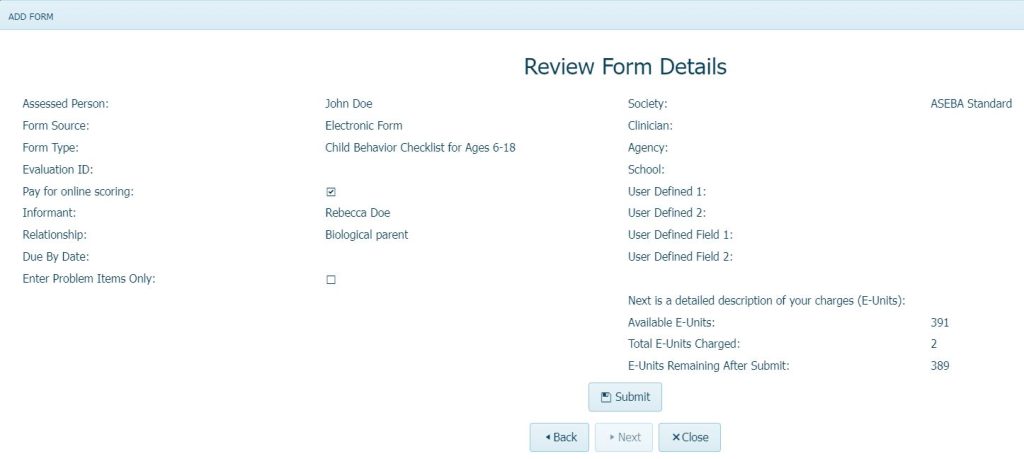
The example below is from ASEBA-PC. Fill in the information. Click Next.
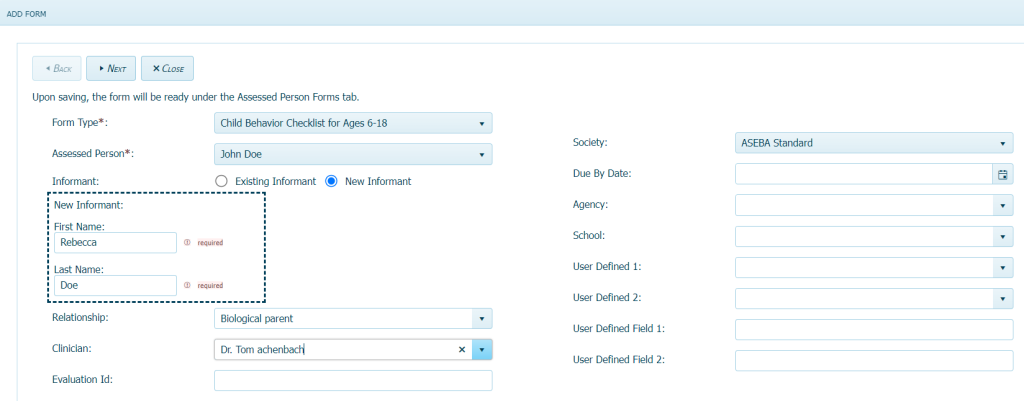
Review Form Details. Click Submit.
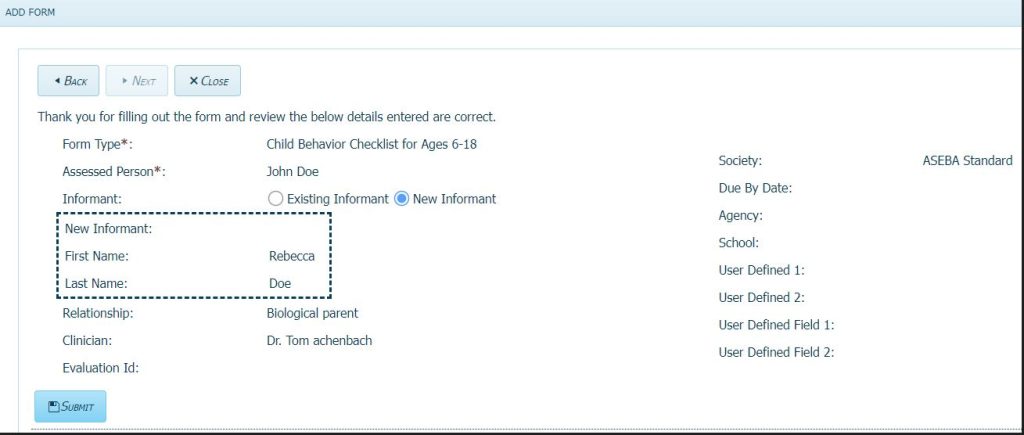
With ASEBA-Web, once the form is sent to the informant, the form status will say “Sent To Informant“. Please wait until the informant submits the form before entering the form. The form will say “Submitted by Informant” and an email should be received informing the clinician the form has been filled out and submitted back into the program. If the form is entered prior to the informant finishing the form, the link to the form for the informant is broken and the informant will not be able to finish the form.
For ASEBA-PC, click on Key Entry tab to open the form to input data.