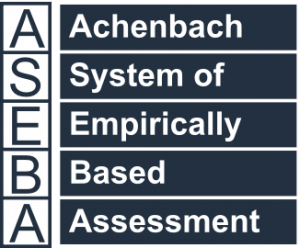Technical Support for ASEBA® Software Products
How do I create administrators and regular users?
**Please note, this will be the same for ASEBA-PC, ASEBA-Web and ASEBA-Network. Older versions of ASEBA-PC, click on My Account and Users Management**
**Please create separate user logins for all users*
*Please do not use one login for your organization. **
1. Once logged into ASEBA, click the Administration Tab and Manage Users.

2. Click New.

3. Fill out Username, Role (use drop-down arrow for Administrator or Regular user), First Name, Last Name, Email, Mobile Phone, Password, Password Confirmation, and check off Requires Multifactor Authentication if desired. Click Save.

To not have the user just created to have to reset their password again, please click on Requires Password Reset and uncheck Requires Password Reset, then click Submit. Otherwise, the program will force users to change the password again upon login.


***Please note: Request Password Reset does not send an email to the user. You will need to let the user know what username, password, and account name or number you have create.**