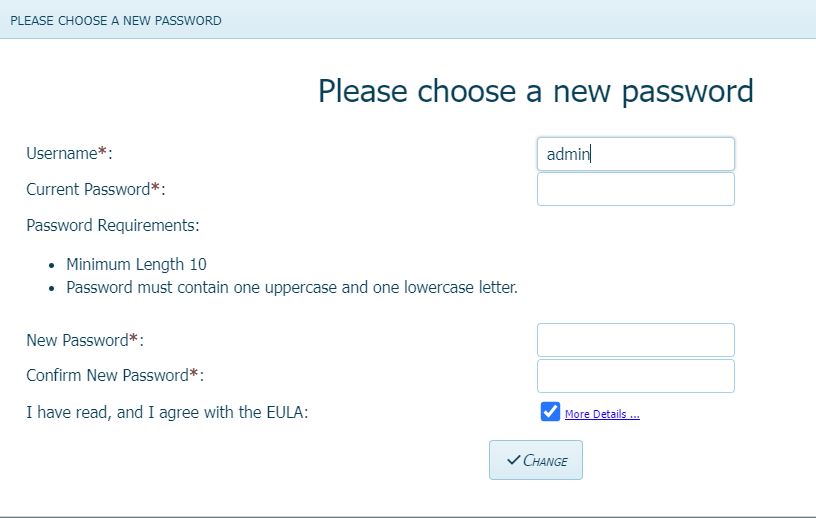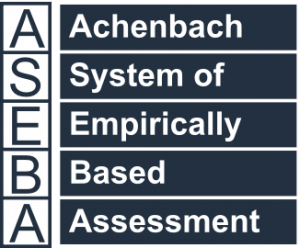Technical Support for ASEBA® Software Products
How to Install ASEBA-PC, Add ASEBA age modules and How to Reset your ASEBA-PC password
3 min read
How to Install Aseba-PC, Add ASEBA Age Modules, and How to Reset your ASEBA-PC password
There are two ways to install Aseba-PC, one is by CD, and the other is by receiving the electronic download through the University of Vermont file transfer. Either way, please double-click on the executable ( for example: ASEBA-PC v4.3.3.exe) to start the installation.
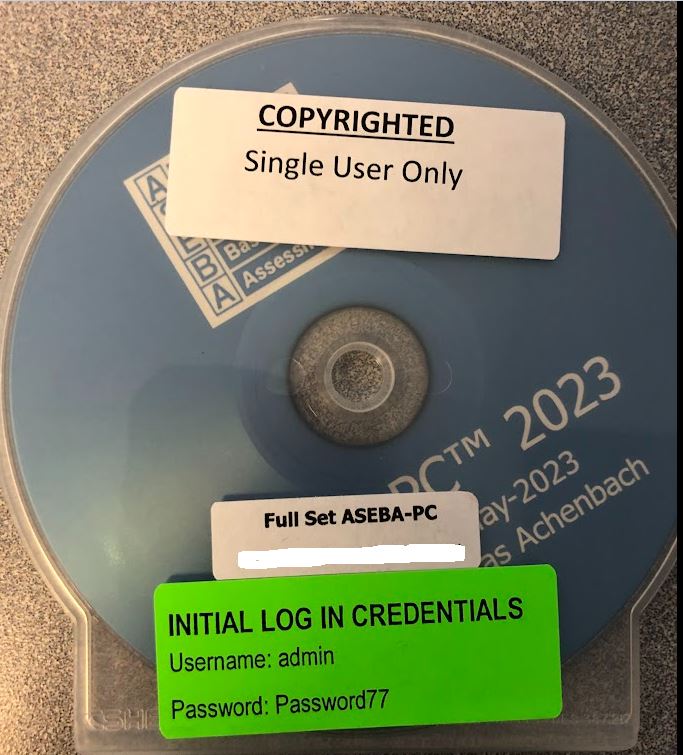
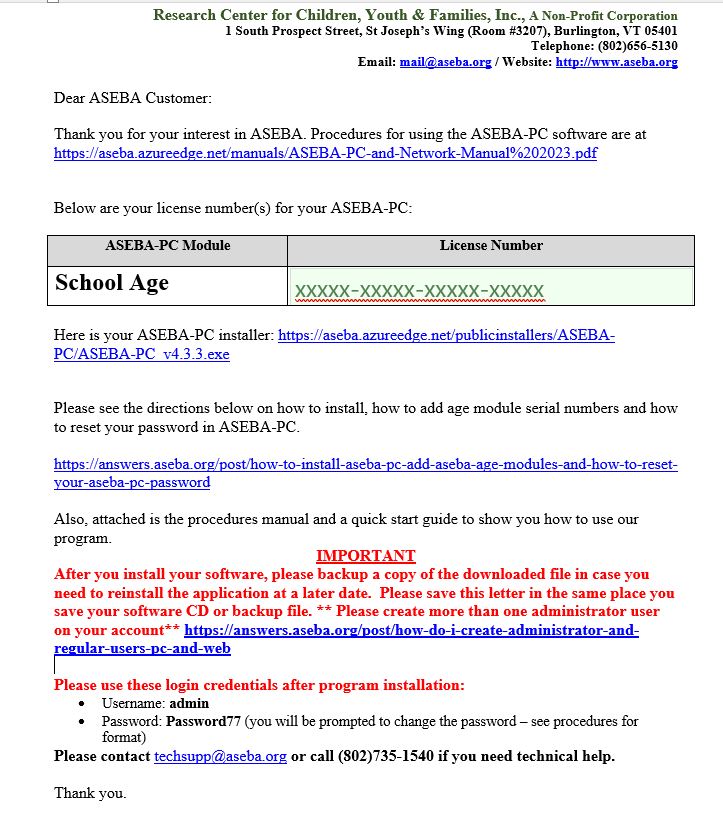
Administrative permission is needed to install the program. If administrative rights are needed, please ask your IT department to give the rights needed, or for them to install the software. Needed administrative permission window will look similar to the window below:
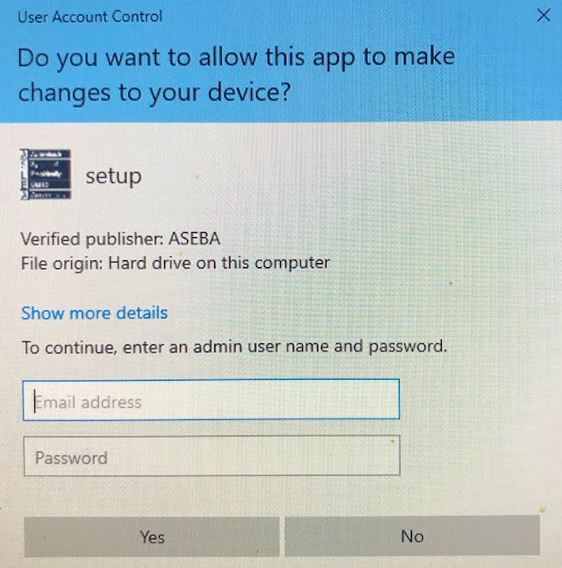
Once administative rights are obtained the installation will continue, click Next.
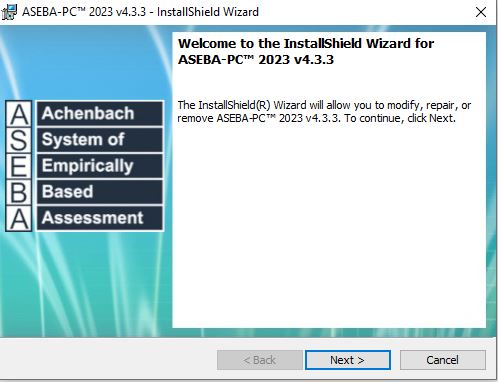
Accept the license agreement, click Next.
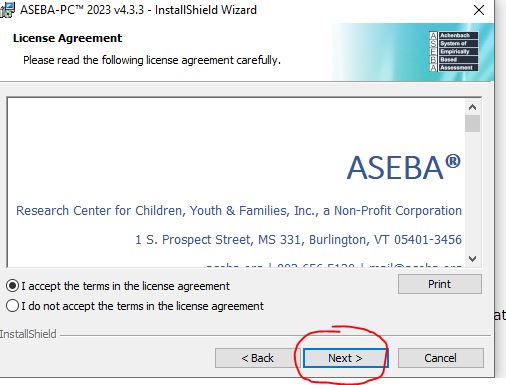
Click Install.
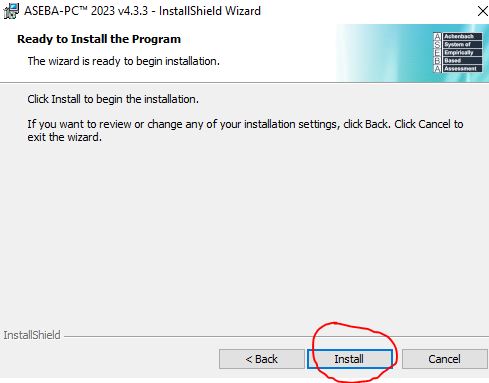
If a previous program was installed and our new program is being installed over the old one, a black box will open and close that states that the database was found and the license was found and this box will close on its own.
Click Finish.
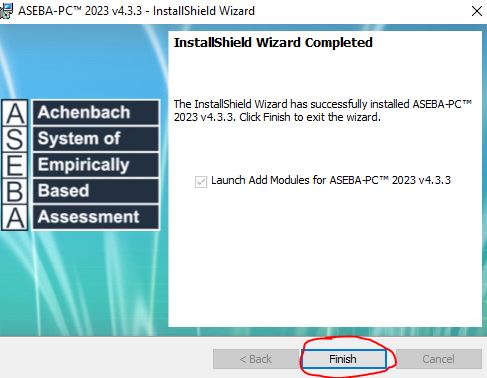
A License Key Manager window will then open. Enter the serial numbers of the age modules that have been purchased to use in the program.
Please type in the 4 sets of 5 characters into the License Keys blank, then fill in the information of the name, company, email and phone (this is optional), Then click “Save Changes and Add License Keys”, so that the serial number age module drops down into the 2nd window. If you do not click on Save Changes and Add License Keys button, the age module will not drop into the program and the forms will not be available for you.
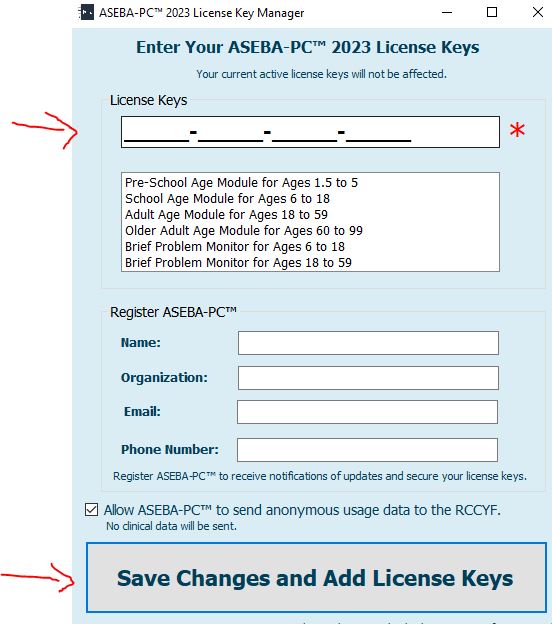
Also, the new icon for the 2023 ASEBA-PC program for the License Key Manager looks like this:
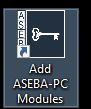
If the window below opens – it is not an error – it is just letting you know that that particular age module has already been added to the program. Click OK.
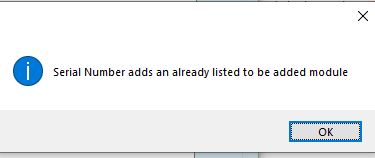
and close the License Key Manager window.
Click on the program icon to start the ASEBA-PC program.
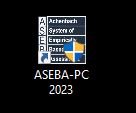
The default login credentials are admin for username and Password77 for the username. If you get invalid credentials after typing in these credentials, please reset the password as follows below: Click on the link “I forgot my password” under the Sign in tab. You will need administrative rights on your computer to reset the password.

If the link is not available, the version of ASEBA-PC is old and needs to be updated. Please email the ASEBA Tech Support at techsupp@aseba.org for an updated installer. (free to customers who already own ASEBA-PC).
The ASEBA-PC Password Reset Tool window will open. Click Next.
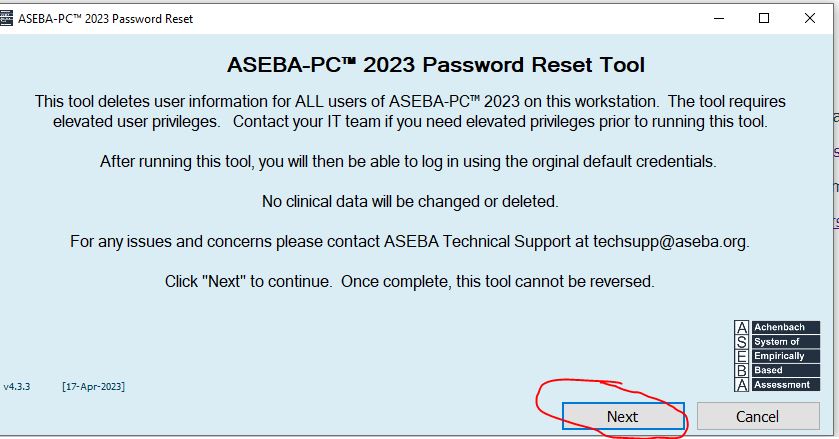
This does not delete data, just users that you can recreate. Click Delete All Users.
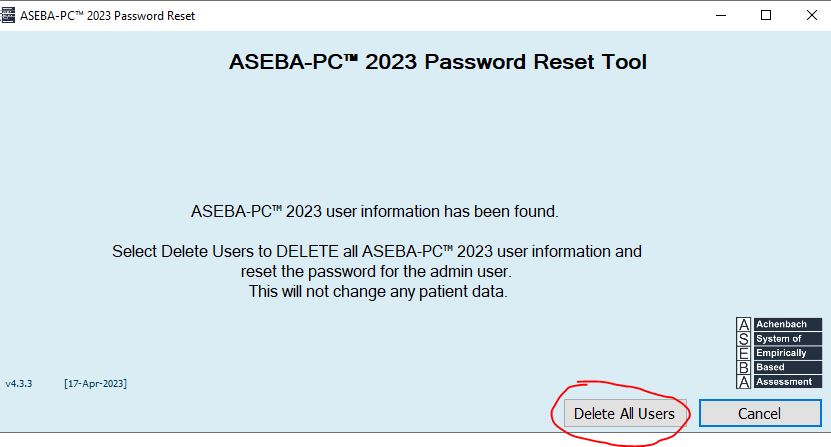
The computer will check your permissions and if you have administrative rights, the login credentials will be changed to the default login of username: admin and password: Password77. Click Close.
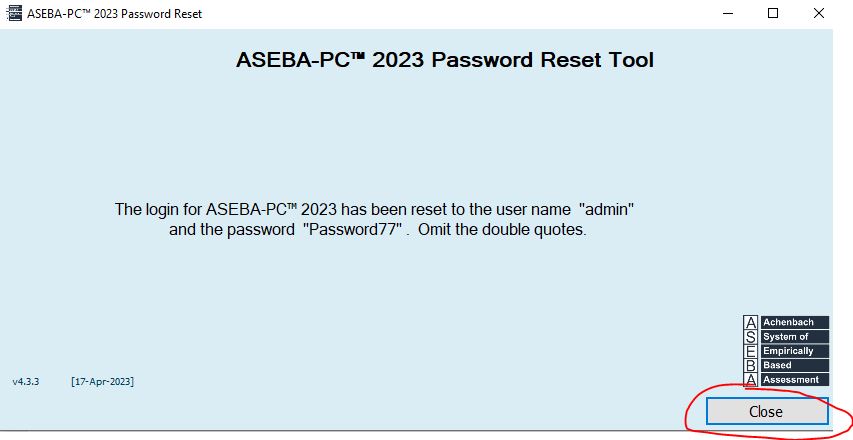
Please login with the above credentials. Please leave the username as admin. You will be forced to reset the default password.
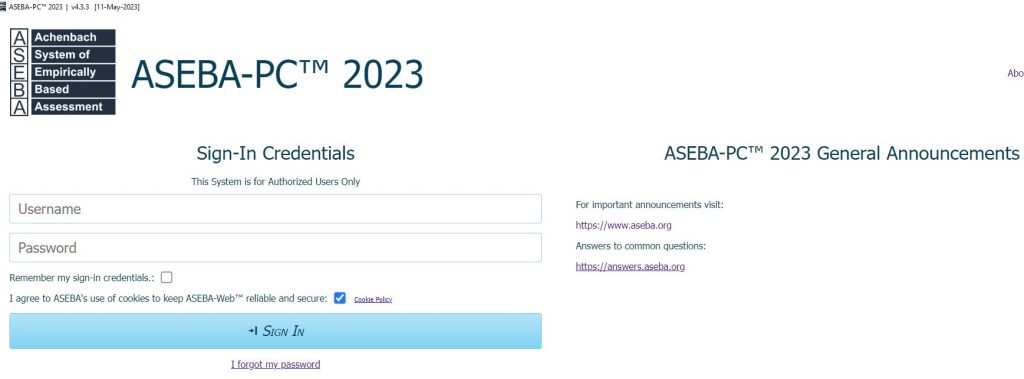
The username is admin and the Current Password is Password77. Choose a new password and click Change. The password needs to be 10 characters in length and have an uppercase letter. Log in with admin as username and new password.